To create virtual samples on ESP Mobile from the Product Detail view, tap the "Create a Virtual Sample" button below the product image.
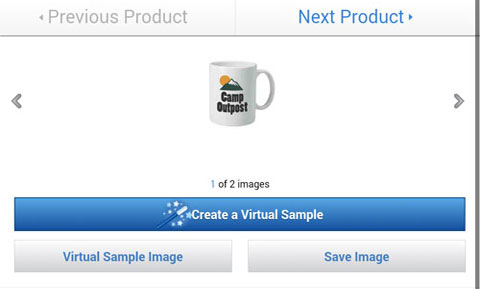
When adding a virtual sample, you can add a logo by using an image from your device's photo albums or the ESP Media Manager. If you do not have an image, you can create a text logo.
To upload an image, tap the Select a Logo button and then select Photo Album or ESP Media Manager.
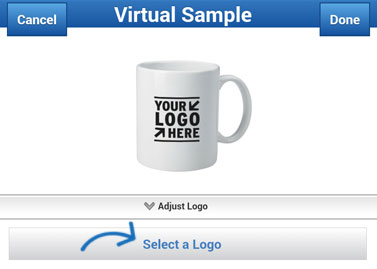
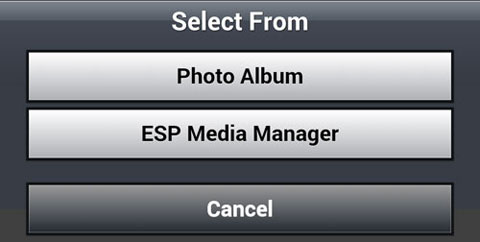
Note: Touch the "Remove Background Color" checkbox prior to uploading an image.
Press and drag the slider between the "+" and "-" to scale the image. Use the directional arrows to move the logo around in the available virtual sample area or use the circle button in the middle to center your logo.
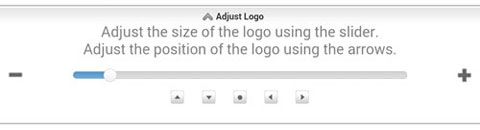
Touch Select Imprint Method to select from the available imprint methods for this product, such as Silkscreen.
If you do not have an image, touch the "No Logo? Use text instead" option. Enter the text in the box and then use the available options to configure the text. Tap "Apply".
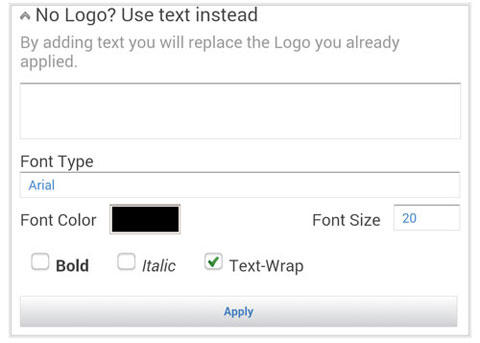
Touch the "Done" button at the top when you are finished.


