The Clipboard is a place where you can hold items. The Clipboard on ESP Mobile+ will sync with ESP Web, meaning that products added to the Clipboard from ESP Mobile+ will be available on ESP Web.
To add products to the Clipboard on ESP Mobile+, touch the product listing to view the Product Detail page for that item. Tap the Add to Clipboard button.

To access the Clipboard on an Android device, use the physical menu button (to the left of the home button) to access the ESP Menu. Use the blue "e" semicircle on an iPad or iPhone.
Tap the Clipboard button.
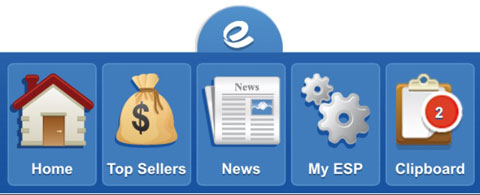
To send the products to your customers or remove them from the clipboard use the arrow icon at the top of the Clipboard screen.
Use the Select All option or mark items individually using the checkbox in front of the item. Use the arrow (">") to view the Product Detail page in its entirety.
To create a virtual sample, touch the checkbox next the product and then tap the "Create a Virtual Sample" button.

Touch the Email to Customer icon to send the product detail page(s) for the selected product(s).
Delete a product from the Clipboard by marking products then touching the Delete icon. Use the standard Android back button (to the right of the home button) to return to the Summary View.


