To enter a payment on an order, log in to ESP Web and then click on the Orders tab. It is important to note that when you are entering payments in ESP Orders, you will need to employ the services of a payment processing company to perform the actual transaction.
From the My Orders page, click on the Orders tab.

In the order listings, locate the order you would like to enter a payment on and then click on the order number.
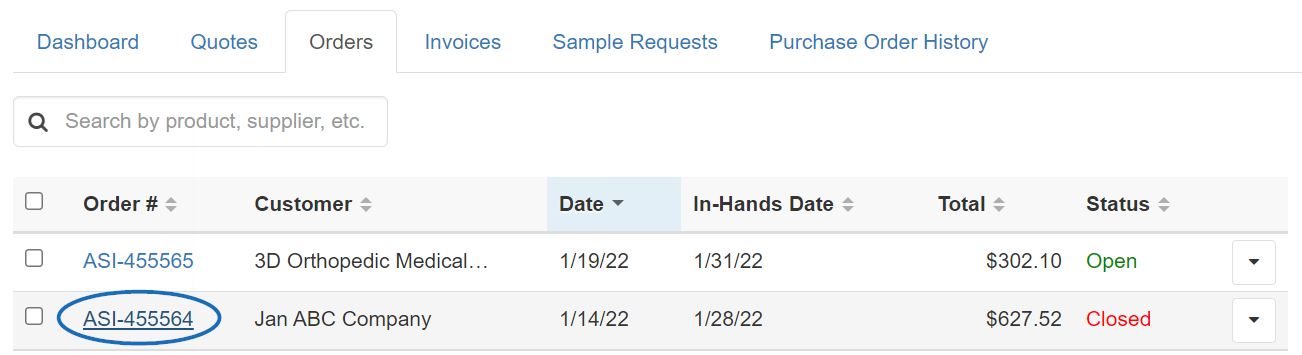
Next, click on the Pricing button. Below the product information is the total amount due. When there is still a balance on the order, the Enter Payment button is present. Click on the Enter Payment button.

In the Enter Payment window, the Pay in Full checkbox will be checked by default. If the customer is not paying the full amount, uncheck the Pay in Full checkbox and type in the payment amount in the Payment box.
Note: Use the dropdown to change the currency.
Use the Pay With dropdown to select the payment type, such as check. You also have the option to enter a transaction number. The date will default to the current day, but you can use the calendar icon to select a different date.
The Note field enables you to enter any messages about this transaction.
When you are finished, click on the Save button.

The Enter Payment button will be available until the total amount has been paid. Previously entered payments will be available at the top of the order, under the totals. Hover on the link to view the payment information.
Note: To edit previously entered payment information, click on the date link.



