To add a new company, log into www.SearchESP.com and then click on the CRM tab.

Next, click on the Companies tab.
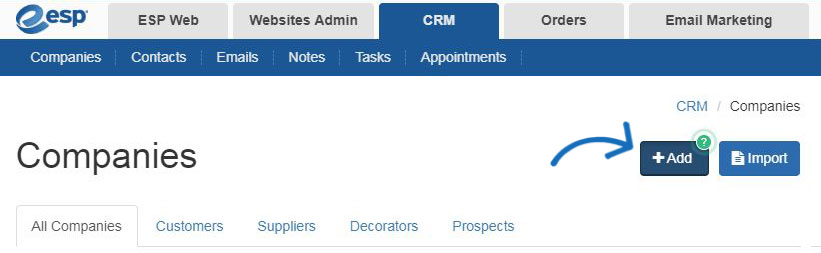
Click on the Add button to add a new company. Enter the company name and sue the checkboxes to select the type of company, for example, customer.
Fill in as much information as possible about the company.
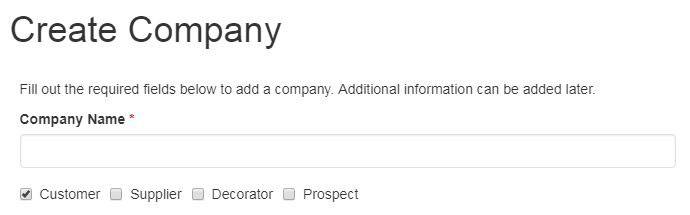
Enter a phone number and email by selecting its type from the dropdown and then entering the information to the right. To enter a fax number, use the dropdown to select "Office Fax" or "Order Fax" in the phone sections.
If you need to add a second phone number or an additional email, click on the "Add" link beneath the field.
To establish a default proof required preference, use the Proof Required dropdown to select from None, Email, Digital Photo, or Pre-Production. If email is selected, a field will open with the option to enter an email address for proofs. This information will then automatically display in the Decoration tab when creating an order.
Click on the Billing Information link to add Pay With information, a sales tax code and a shipping account. If the company is Tax Exempt, open the Billing section and check the Tax Exempt box.
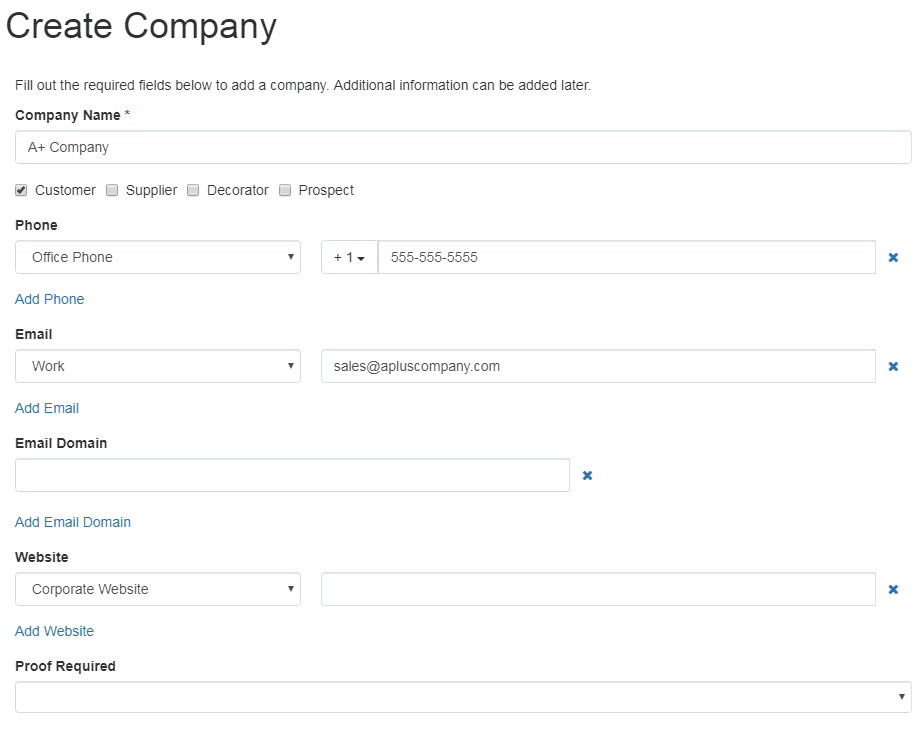
Lastly, you can select to make this company visible to:
- Everyone: All users within your organization.
- Only the Record Creator: Only you will be able to view and search for this company.
- Teams or Individuals: You select the team of users or individual users that will be able to view this company information.
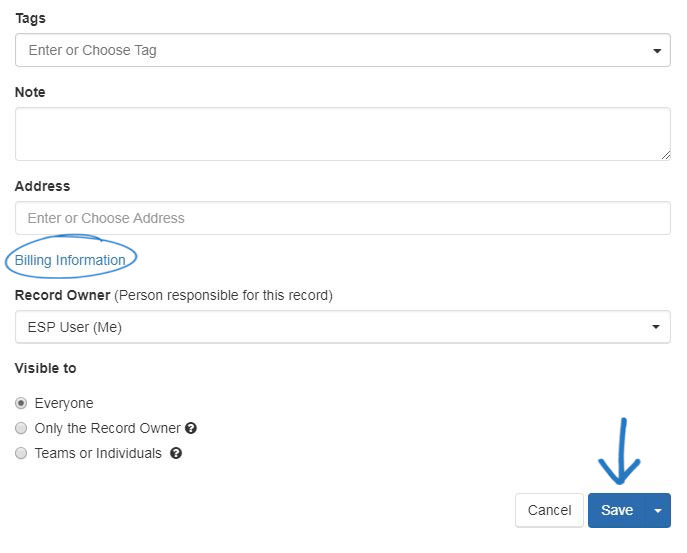
Click on Save when you are finished. If you would like to add another company, click on the arrow next to the Save button and select Save and Create Another.
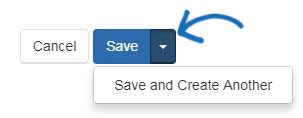
After you have finished adding a company in CRM, you will be able to edit the information using the pencil icon.
Each company record will contain demographic and contact information, as well as saved orders, presentations, and designs created throughout ESP.
The available subsections are:
- About: Provides an overview of the company's information and primary contacts for orders.
- Address Book: Contains all addresses associated with the company.
- Notes: Will display any notes regarding the company. These notes can be shared from other ESP users within your company as well as notes you have chosen to keep private.
- Emails: This section contains a copy of all email correspondence sent through ESP.
- Orders: In this section, you can view and manage the orders created for this company.
- Presentations: Any presentations that have been created for this company will be saved here.
- Designs: This section will display any saved virtual sample designs created for this company.


