After logging into the ESP Websites admin, locate your Company Store and click on the Edit Site button.
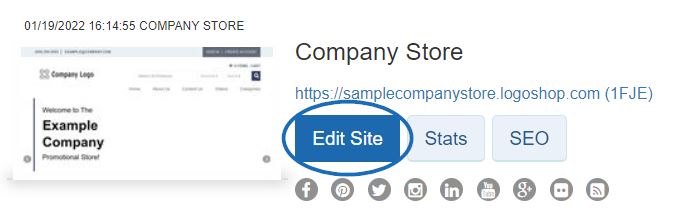
Click on the plus button to expand the Manage Products section and then click on Product Collections.
Note: To close the menu, click on the minus button.
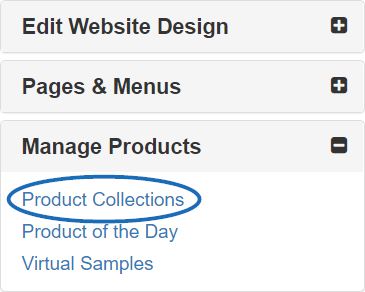
In the Product Collections section, there are two options: Create a New Product Collection and Add a Product Collection. If you have already created the product collection, you can click on the Add a Product Collection button.

A window will open where you can select up to 10 product collections to be displayed on the homepage. You can type the product collection name in the search box or filter by level. Click into the checkbox to select the product collection(s) you would to show and then click on the Add button.
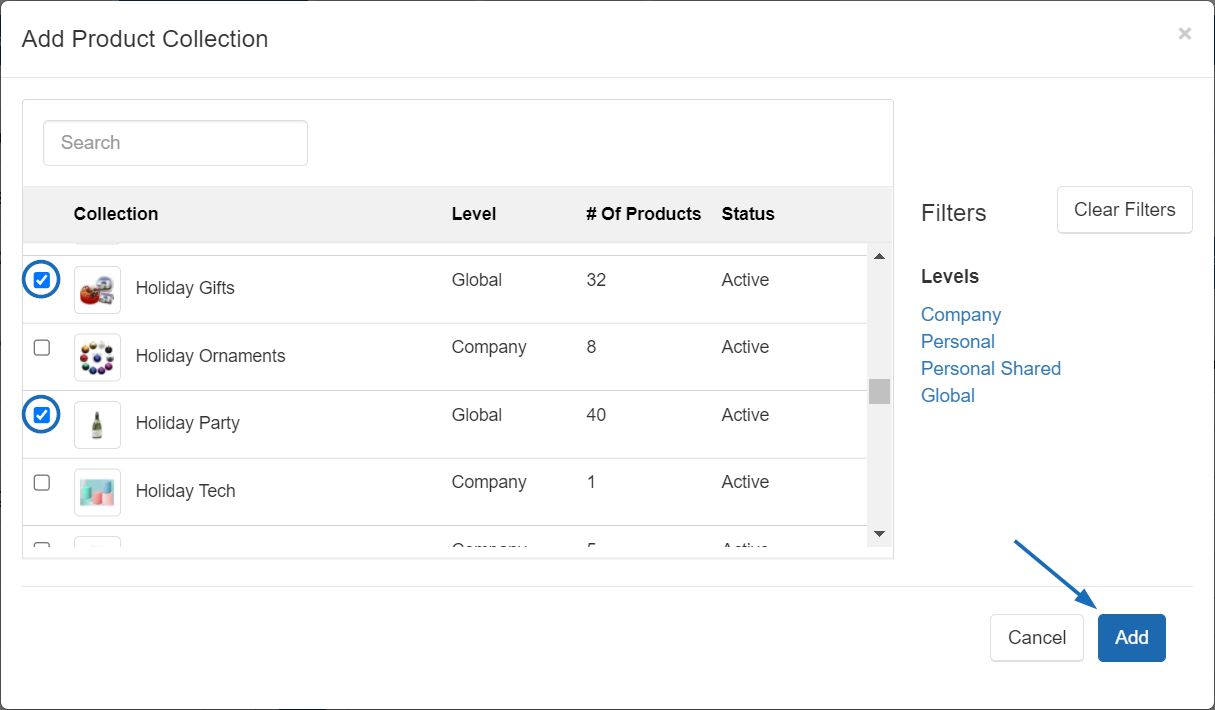
After a product collection has been added, each will appear on the homepage in the order which it is listed. To update the order of the product collections, use the icon with the three horizontal lines to drag and drop a product collection to its new position.
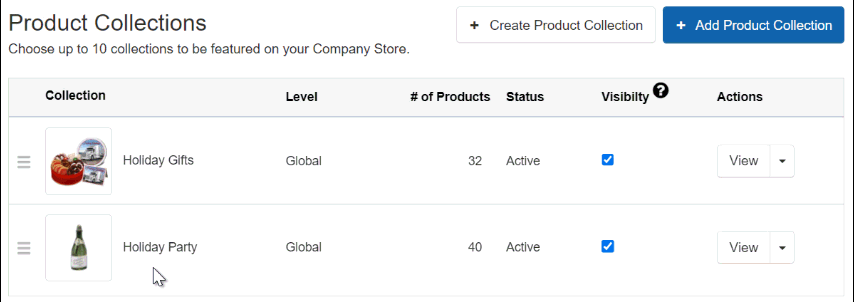
There are two ways to remove a product collection from the homepage of a Company Store:
- Uncheck the visible checkbox. This will keep the product collection in the listings.
- Use the View dropdown to select Remove. This will remove the product collection from the available listings. It is important to note that remove will not delete the product collection.
When you are finished making changes, click on the Make Changes Live link.



