ESP Web is the industry’s largest and most accurate promotional products sourcing and marketing tool.
Here are ten handy features and functions in ESP:
#1: Estimate Freight and Shipping
ESP’s Shipping & Freight Estimator saves time and protects profit margins by providing estimated shipping costs from various carriers (UPS, USPS, FedEx) and with multiple delivery options.
Just look for the truck icon on the product detail page.
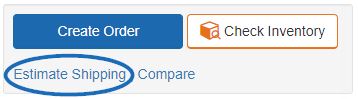
Shipping fees can be estimated using either product weight or package weight and calculations can be made in pounds, kilos, ounces or grams.
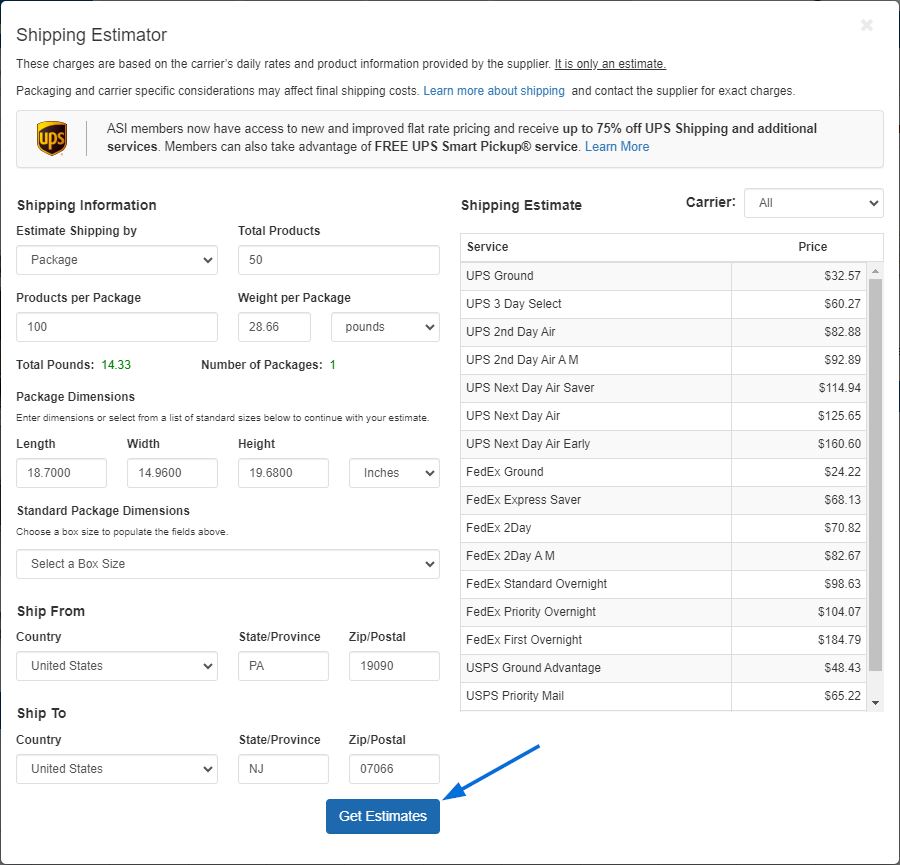
ESP will estimate shipping charges based off the carriers’ currently available information and auto-populate most of the fields for you based on information that is already in our systems.
#2: Use a Specialized Product Code to Hide the Supplier's Product Number
Safely send product suggestions to your clients without the risk of them price shopping using the supplier's product number or buying from the supplier directly using coded product numbers. With your ESP license, you are automatically provided with new codes that are unique to your company only, for every product in the database.
These codes will be consistent for all ESP users within your company and will appear on any product presentations you create using the program.

#3: Show Your Customer's Logo on Products
In ESP Web, you have the option to use virtual samples to provide a digital rendering of their logo on enabled items.

#4: Compare Multiple Products
Weigh the pros and cons of various products instantly using Product Compare in ESP. With Product Compare, you can lay out the features of each product side-by-side to visually compare each one.
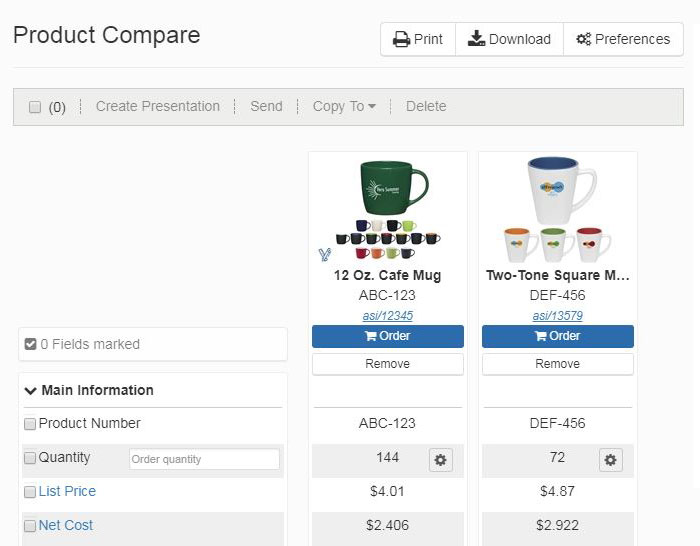
If you’re interested in only comparing certain features of the products, check the boxes for those fields and hit the Show only marked fields link to simplify your comparison.
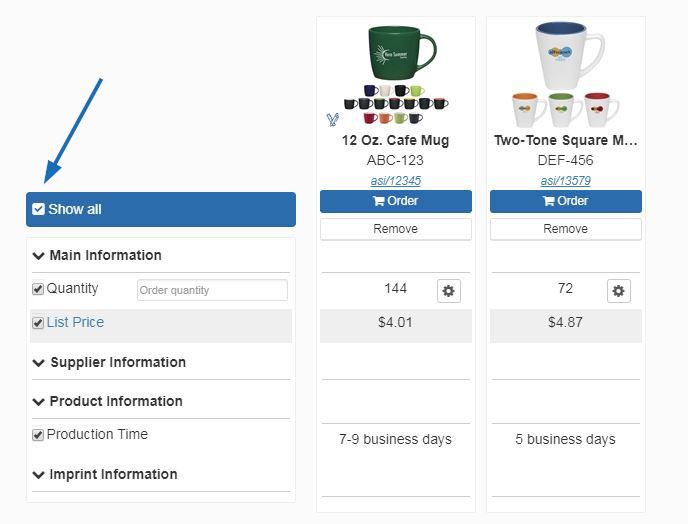
For more information, please review the Compare Products section of the Manage Product Results article.
#5: Review Supplier Ratings and Share Your Experience
Rating a supplier in ESP Web is a great way to share your positive or negative experiences with other ESP users. Start by finding the supplier listing using the Supplier Search option in the search bar. You can search by their ASI number or company name.
Once you have found the listing for the supplier you want to rate, click the Rate This Supplier link at the bottom of their company listing.
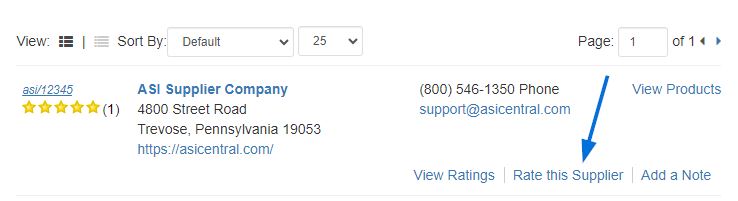
This will take you to the Supplier Ratings Submissions window, where you can identify specific aspects of your experience working with this supplier. You have the ability to rate each aspect on a spectrum from Very Poor to Excellent.
There is also a box for Additional Comments where you can add more details about your experience.
#6: Create Customized Presentation Templates
You can customize not only the look and feel of your presentation, but also determine which fields are included by creating and saving a custom template in ESP Presentations! After creating a new presentation, configure it to contain only the fields you would like to show, as well as set the color scheme. Then, click on the Save As Template button. The template will then be available for all future presentations.
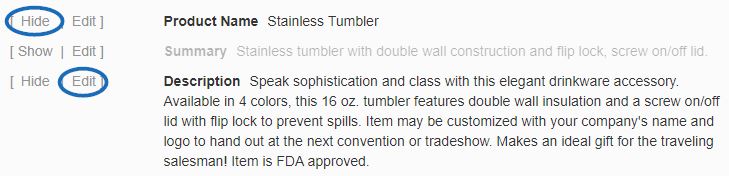
#7: View Live Inventory Information
The live inventory feature provides distributors with the most accurate and up-to-date information provided directly by the supplier, all right within ESP. This handy feature saves time by providing inventory information with just one click!
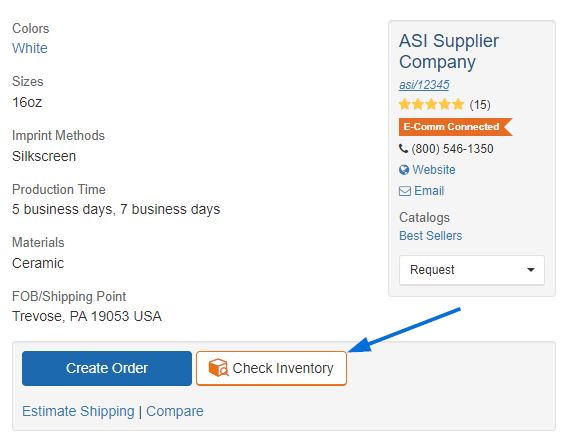
#8: Customize Results Viewing
In addition to the standard product results views in ESP, you have the ability to customize how search results are displayed. On any results page, click on the Customize Results link. You will then be able to set defaults for your search results.

#9: Check Out Supplier Specials
Looking for free shipping or EQP? ESP makes it easier than ever with the Supplier Specials feature! Suppliers are able to create and assign products to specials which will display in this section of ESP Web. In addition, distributors can search products which are on Special.

#10: Quickly Hide Supplier and Net Cost Information
After doing a search in ESP Web, there are three ways you can hide supplier and net cost information:
- Client Safe Mode:
To hide net cost and supplier information, click on the avatar and use the slider to turn Client Safe Mode on.
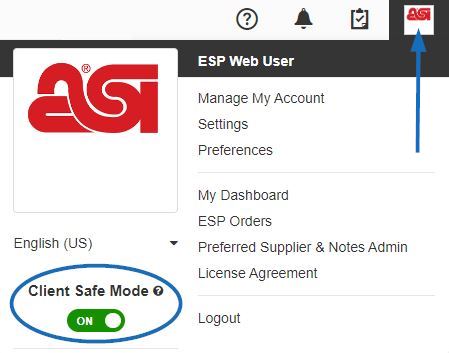
- Customize Search Results:
If you are on a results page, you can select which information is displayed by clicking on the customize results link.

Then uncheck the Net Cost box or click on the End Buyer Safe link. Lastly, click on the Save button.
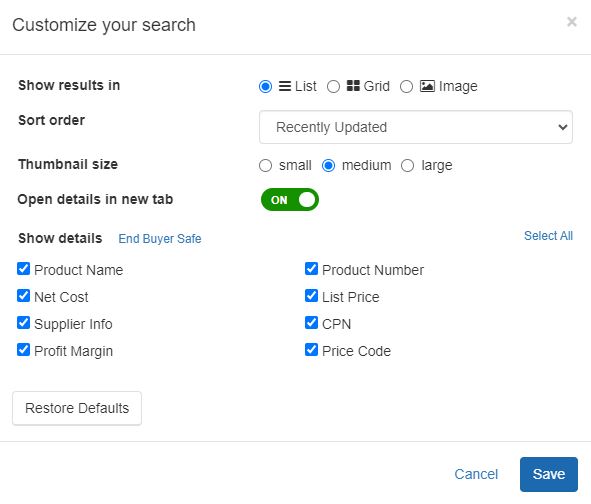
- Via Preferences:
To hide any net cost information, click on the avatar and then select Preferences.
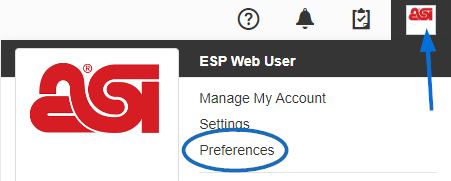
In the View tab, uncheck the Show Net Cost button. Then, click on Save.
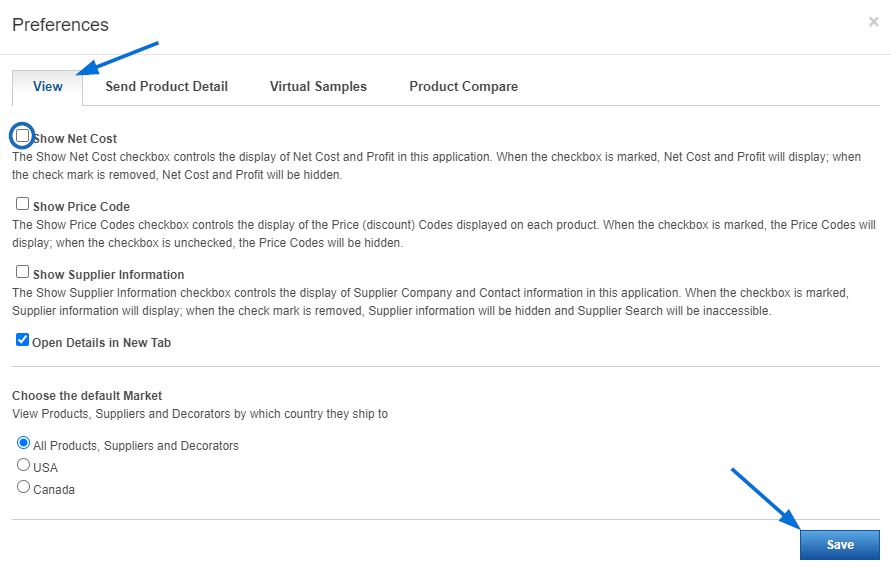
Check out the ESP Quick Tips section of the ASI Knowledge Base for more helpful info!


