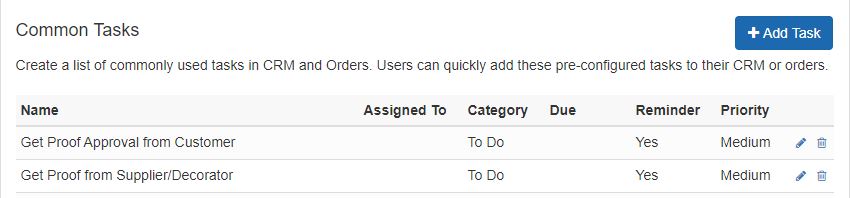Administrators can set default tasks by going to the avatar in ESP, clicking on Settings, and then selecting Default Tasks from the side navigation.
Default Tasks in the ESP Admin area contains two types of tasks: Automatic and Common.
- Automatic tasks are generated when an action is taken. For example, if an administrator could set up an automatic task for their salespeople to follow-up with customers when an invoice was created.
- Common tasks are a time saving feature where admins can establish tasks for actions that are frequently employed by users at their company. There are some already configured tasks provided by ASI based on usage data and research, but these common tasks can be modified or removed at any time.
In the Default Tasks area, you will see all previously created automatic tasks and all available common tasks. Use the pencil icon to edit an existing automatic task or click on trash can icon to delete it.

To create a new automatic task, click on the "+ Add Task" button.
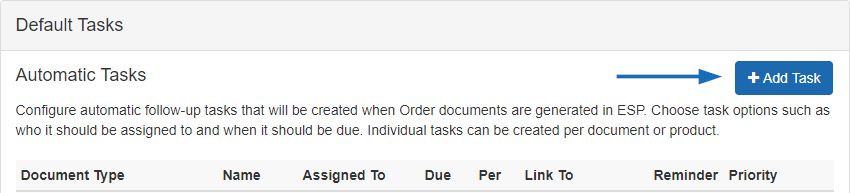
Enter a task name and select to whom the task should be assigned. You can chose to have tasks assigned to the "Sales Person on order" or select a specific user from the dropdown. Use the additional dropdowns for Category, Visibility, and Priority to define the parameters of this default task.
Use the Due Date options to select:
- No Due Date
- Due Same Day
- Due in [Enter Number] Days
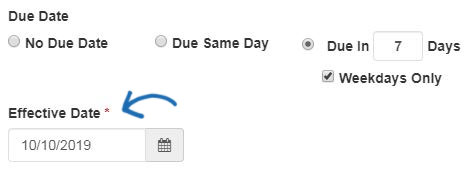
The default Effective Date will be the current day. Use the calendar icon to select a future date.
Entering information in the Description box is optional. Select the Document Type from the available option. Use the "Per" option to set this task to be applied to the order, product line item, supplier, or decorator. You can also link this task to the Customer, Decorator, or Supplier. If you would like to have reminders created for this task, make sure the "Send Reminders" checkbox is marked.
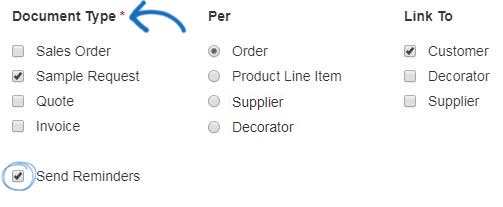
When you are finished configuring the default task, click on the Save button.
You will be able to edit or delete common tasks using the available icon. You can also create a new common task by clicking on the +Add Task button in the Common Tasks area.