The Teams section enables administrators to create group sales representatives within your company into teams. By creating teams, administrators can assign multiple users within their company access to specific companies, contacts, notes, orders, and appointments.
Click on the Avatar (user icon) in the upper right corner and then select Settings. Then, click on Teams from the options on the left.
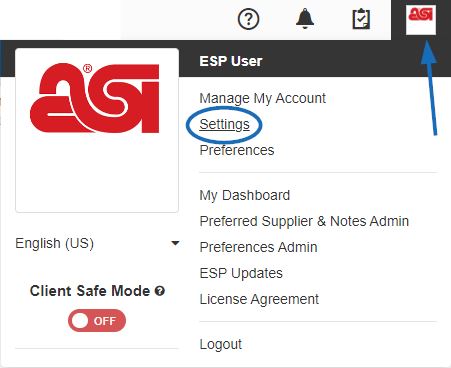
All existing sales teams will be available. Click on the Edit link to update the users within a team or change the name. Click on the Delete link to delete the sales team.

To create a sales team, click on the Add button.

Enter a name for this team in the Team Name box. Then, use the dropdown to view the available users within your company. Click on the representative's name to add them to this sales team. You can also begin typing a representative's name in the Add New Member box and matching results will display in the dropdown. If you need to remove a representative, hover on their name and click on the trash can icon to remove them.
After you have finished adding representatives, click on the Save button.

The team will now be available for use in CRM and Orders.


