On the search results page, ESP Mobile will display:
- A thumbnail image of the item (wand icon will be present for Virtual Sample-enabled products)
- Product name
- List price
- Supplier ASI number and name
- Supplier Rating
Filter Options
There are also two buttons on the results page: Filter and Sort.
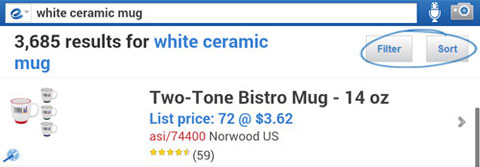
The Filter Button enables you to narrow your results by:
- Category
- Price (List Price)
- Color
- Material
- Size
- Show Virtual Sample Enabled Products Only
- Show Preferred Suppliers Only
- Show Canadian Suppliers Only
- Show Canadian Friendly Only
Touch the option(s) you would like to use and then tap the Apply button.
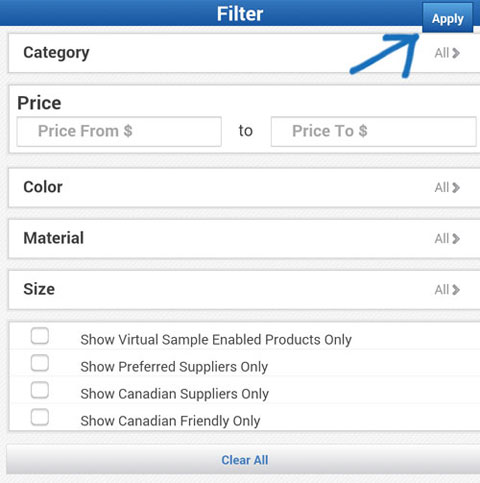
If you would like to reset your filter options, touch the Clear All button.
Sort Options
The Sort Button enables you to sort your current product results. The Sort options are:
- Default
- Price: Low to High
- Price: High to Low
- Cost: Low to High
- Cost: High to Low
- Canadian Priced
- ASI Number
- Supplier Rating
- Preferred Rank
Use your finger to scroll down the list of available options and then tap the sort option you would like to use.
Product Detail View
Tap a product listing to go to the Product Detail page and view more information.
On the Product Detail page, you will see:
- A brief summary of the item
- Supplier ASI Number, Name, Rating and Phone Number
- Previous Product and Next Product buttons
- Product Image
- Create a Virtual Sample button (if virtual sample enabled)
- Catalog Image/Virtual Sample Image (toggle between these views) and Save Image buttons
- Product Number
- Full Description
- Add to Clipboard button, Email to Customer and Request a Quote buttons
- All other product attributes, such as Pricing Details, Product Information, Imprint Information, Product Options, Supplier Information and Product Safety Warnings
Scroll down to view the additional attributes. Touch any of the headings to expand to view the available information for that section.
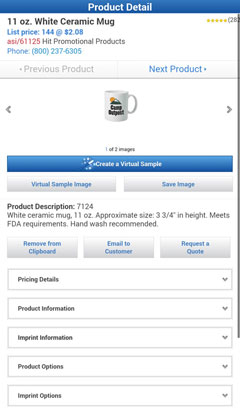
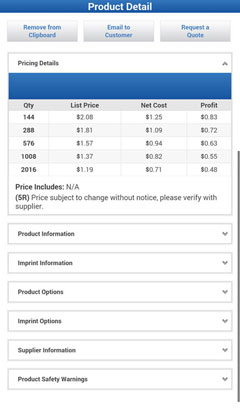
Tap the Add to Clipboard button to move the product onto your Clipboard. You will see a small popup notification; click the OK button to return to the Product Detail page. If a product is on the Clipboard, the button will change to Remove from Clipboard.


