The Tasks enable you to manage the daily tasks for your business.
To create a new task in ESP CRM, click on the Tasks option.

Click on the Add button.
In the Add Task window, enter the task name. You can use the additional fields to enter more descriptive information about this task. You can use this drop down to select a category, such as email, meeting, phone call, etc.
You also have the option to assign the task to an individual or team within your company.
Clicking on the More Details link will enable you to link the task to a company and/or contact(s) within the CRM.
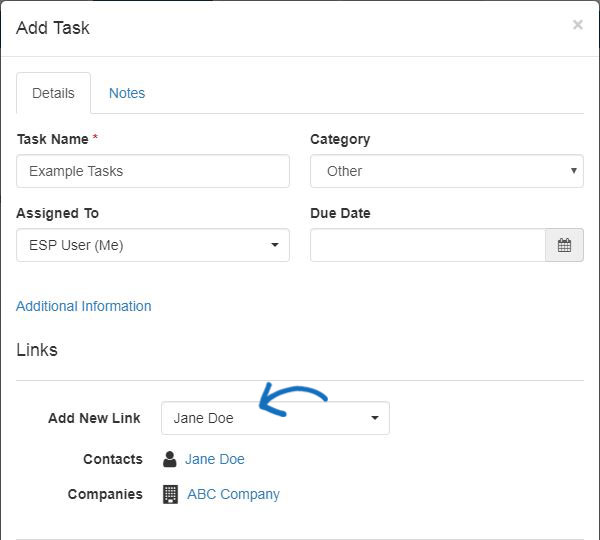
Also in the More Details section, you are able to select the visibility of the task and enter a description if desired.
When you are finished, click on Save.
After creating a task, you are able to edit the task and add notes.
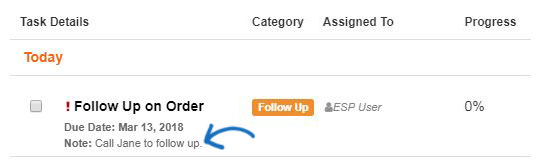
Clicking on the task name will open the Task Details page. Click on the Add Note link, type the text in the available window, and click on Save.
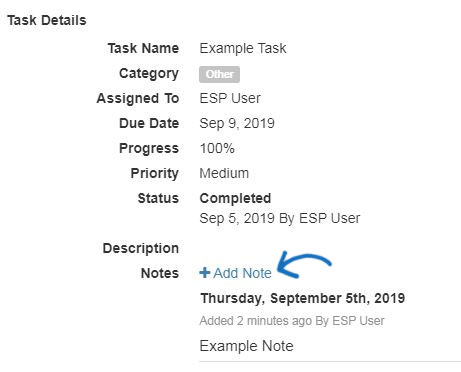
Multiple notes can be added to a single task, but only the most recent note will be displayed on the tasks homepage.


