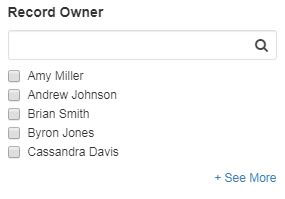Companies are sorted alphabetically by default. You can also sort your companies by the date they were added to your CRM or by the last activity date for that account. To change how your company listings are sorted, click on the Name dropdown and select your sort option.
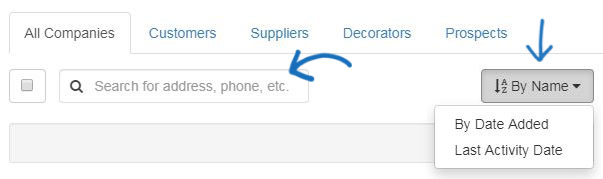
Filters enable you to view specific listings based on your selections. There are several filter options available: status, letter, tags, websites (if applicable), and Record Owner. To the right of the Filters header is the Clear Filters button which will remove all applied filters and show all companies.
The status of a company is active or inactive. The All status includes companies have either an active or inactive status.
For example, to view all active companies within your CRM whose company name begins with the letter "G", click on the "Active" link in the Status section and then click on the letter "G". Only active companies with that begin with the letter "G" will be displayed.
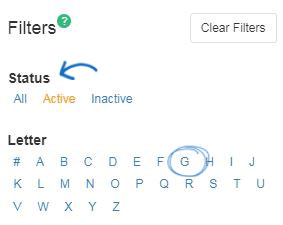
You can also filter your companies using tags that you've created. You can begin typing in the search bar and all matching results will be displayed below. You are able to select multiple tags using the checkboxes. There are also the Any and All options:
- Any: Will show results that contain any of the selected tags
- All: Will show only results that contain all of the selected tags
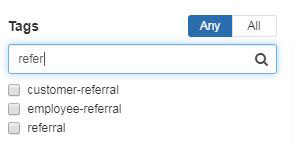
If you are an ESP Websites subscriber, customer accounts that are created via an ESP Website or Company Store will be added to your CRM. You can begin typing a domain name in the search bar and all matching results will be displayed below. You are able to select multiple domains using the checkboxes.
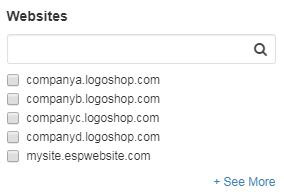
The Record Owner is the user within your company who is responsible for the company. You can begin typing a first or last name in the search bar and all matching results will be displayed below.