In the Coupon Manager section, you can edit, copy, or delete already existing coupon codes, or create a new coupon. Within the Coupon Manager, all existing coupons will be listed. Use the search bar to help you locate an already created coupon or click on any heading to sort in an ascending or descending alphanumeric order.
Note: Discount Value and Order Minimum are not clickable columns for sorting.
To make coupon codes active on your site, you will need to set your site to accept coupons in order for your customers to enter these codes during the check-out process.
Create a New Coupon
To create a new coupon code for your site, we can click on the Create New Coupon button.
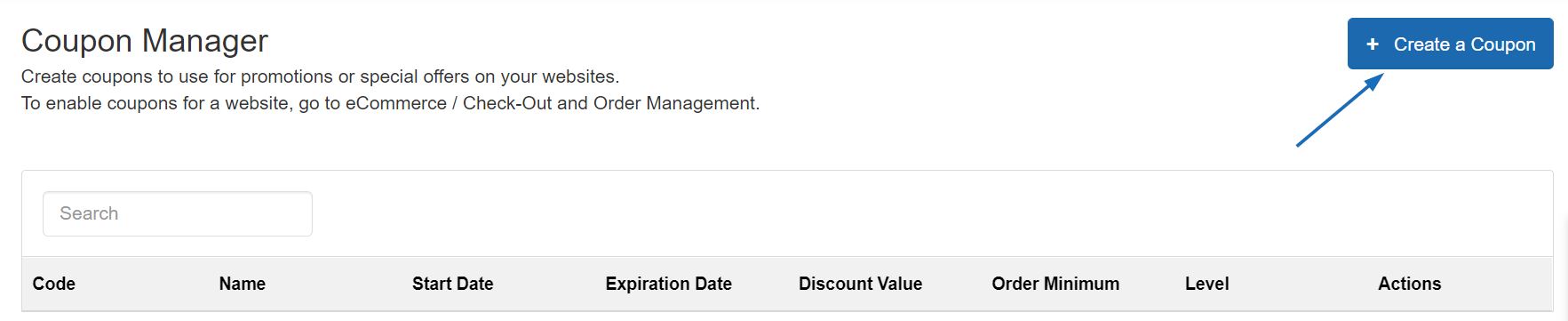
In the Create A Coupon window, enter the desired information into the required fields. The required fields are:
- Coupon Code
This is the code shoppers will enter during the checkout process on your site. - Coupon Name
The Coupon Name will be searchable in the Coupon Manager. - Description
This information will not be shown on your ESP Website or Company Store, but is for your reference and not a required field. - Start and End Dates
These dates will help determine when the coupon will be active on your ESP Website or Company Store. - Discount Value and Discount Type
Type the discount value and then use the Discount Type dropdown to select Amount Discount or Percent Discount. - Order Minimum
Enter the minimum amount necessary for this coupon to be applicable. - Level
The level will determine the visibility of this coupon information to users within your company.
When you are finished entering the specifications for the new coupon, click on the Save button.

The new coupon will now be added to the Coupon Manager list. The coupon code will be active from the start date until the end date.
Manage Coupons
To delete, copy, or edit an existing coupon, select the option using the dropdown in Actions column.
- Edit: Will open the coupon properties and you will be able to update the information.
- Copy: Will create a new coupon using the information of the original one.
- Delete: Will remove the coupon.

Accept Coupons on ESP Website or Company Store
After locating your site in the My Sites area, click on the Edit Site button.
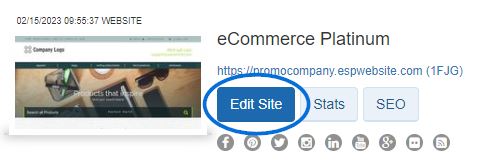
Expand the eCommerce section. Then, click on the Check-Out and Order Management link.

Go to the Coupon & Points Options section and check the Accept Coupons checkbox.

Click on the Save button and then clicking on the Make Changes Live link.



