ESP Web is a comprehensive application. FAQs have been organized by the area of the application to which they pertain. The available sections are:
General ESP Web FAQs
How much are additional licenses for ESP Web?
Please contact your ASI Account Manager at (800) 546-1350.
What training is available?
We offer a variety of helpful information about ASI's products and services, including recorded webinars and video chapters available 24 hours a day, 7 days a week! There are also step by step articles available in English, Spanish, and French right here in the ASI Knowledge Base.
How do I follow up on an order with the supplier? Do I have to contact them directly or is there another way?
The most common method to performing order follow-up is to contact the supplier directly via phone or email. If you need their contact information, you can locate them by logging into ESP and searching for a supplier.
How do I rate suppliers?
We've made it convenient for your to rate suppliers through either the product or supplier search functions!
- To rate suppliers using Supplier Search, type the supplier's name or ASI number into the search box. Then, in the supplier list view, click on the; "Rate This Supplier" link.
- To rate suppliers using Product Search, type the supplier's name, ASI number or a product number into the search box. On the List view, click on the red supplier ASI number and then click the "Rate This Supplier" button in the Supplier Quick View.
When you are finished entering your rating in the supplier rating form, click on the "Submit" button. For more information on rating suppliers, please review the Supplier Ratings section of the ASI Knowledge Base.
How do I print supplier information?
You can print supplier information with the product information from the Detail view. Click the "Print" option on the marked items toolbar. If you have completed a product search and want to print of a list of the suppliers, this functionality is not currently available on ESP Web.
I am a Canadian ESP Web user. Why does my ESP look different than the articles in the ASI Knowledge Base?
When you create your ESP Web account using an address that is located in Canada, you are automatically given Canadian ESP Web. The Canadian version of ESP Web displays search results with products from suppliers who are Canadian (physically located in Canada) and Canadian-Friendly (physically located in the United States, but able to conduct business in Canada). This may cause your ESP to appear slightly different that the version shown in the ASI Knowledge Base, but the features and functions available are the same.
Is there a way to have the categories show alphabetically?
At the current time, categories are displayed in order of how many items are within the category. You can click on the "+ See More" link and then use the partial match search box to type a category name.
How do I log out of ESP Web?
Go to the avatar on the Application Toolbar and select "Logout". This will sign you out of the application.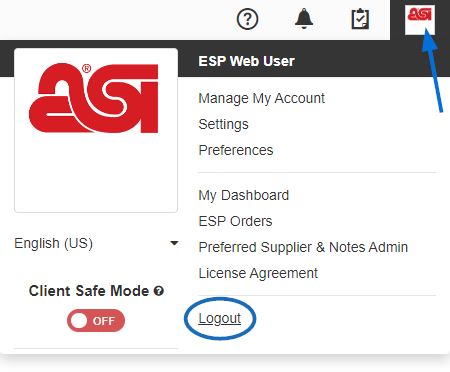
I deleted a client project, can it be restored?
Not at the current time.
ESP Web Login FAQs
How do I reset my password on ESP Web?
If you have forgotten your ESP Web password, you are able to reset it. Click on the "I forgot" link above the Password box.
- Enter your E-mail in the available text field and then click the Send Password button.
- Go to your email and you will have an email from ASI Product Support. Use “Click here” link to reset your Password.
- Type your ESP Web username in the available box and then click on the Submit button.
- You will then be able to type your new password twice: once in the Password box and again in the Confirm Password box. Then, click on the Submit button.
- You will receive a confirmation that your password has been successfully reset.
- Go to www.searchesp.com and log in using your new password.
For further information on how to reset your password for ESP Web, please review the Reset My Password section of the Log Into ESP article.
Note: Resetting your ESP Web password will also reset your password for ASI Central and the ASI Education.
How do I get my ESP Web Username?
If you cannot remember the username you created when you signed up, you are able to use your email address instead. ESP Web will recognize both for your account. If you are still unable to access ESP, please contact ASI Technical Product Support at (800) 546-1350, prompt 2 or via email at support@asicentral.com.
If you have not already created an ESP Web account but would like to access this service, please contact your ASI Account Executive.
What browser should I use for ESP Web?
You are able to use Google Chrome, Mozilla Firefox, Safari, or Microsoft Edge.
How do I create a bookmark for ESP Web?
Click on the Bookmark link on the login area. Depending on which browser you are using, the process may vary slightly, but it all begins by clicking on the Bookmark This Page link from the ESP Web log in page.
Below are bookmarking steps for each browser:
- Google Chrome
You will be prompted to hit CTRL+ D. Click OK in the window, then hold the CTRL button on your keyboard and hit the D. Then, type the name for your bookmark and click on the Done button. - Mozilla Firefox
You will see the new bookmark window. Type a new name for the link and then click on the Add button. - Microsoft Edge Click on the star icon with the plus sign. This will display the Add a Favorite window. Type a new name for the link and then click on the Add button to include ESP Web on your Favorites bar.
For information on how to retrieve your bookmark, please review the "I Bookmarked ESP Web. Where is it now?" section of the Log Into ESP article.
How do I log out of ESP Web?
Go to the avatar on the Application Toolbar and select "Logout". This will sign you out of the application.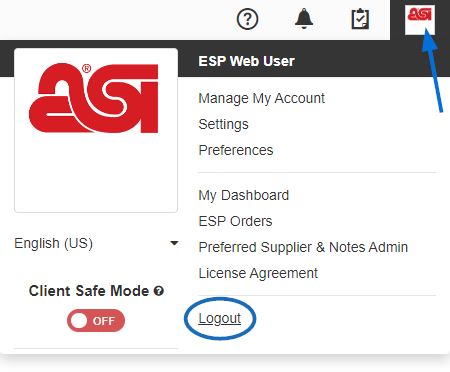
Why does resetting my ESP Web password reset my ASI Central and ASI Education passwords as well?
ESP Web, ASI Central and ASI Education are all connected via the ESP Web Platform through your single sign on account. This means you can use one set of login information for all three services! ESP Online and the ASI Online Account Manager will not be affected.
Searching in ESP Web FAQs
How do I find "Made in USA" products?
You can use the Advanced Search and click on the checkbox next to "Made in USA". This checkbox will ensure that only products that are made in the USA are displayed in your search results. For more information on searching, please review the Searching for Products in ESP article.
How do I search by ASI numbers?
You can search for both products and suppliers by ASI number.
- To search for products by ASI number, you can just type the ASI number in the Quick Search box and click on Go. You can also click on the Advanced Search link, expand the Additional Criteria section and enter the number in the "ASI Number/Supplier Name/Linename" box. For more information, please review the Searching for Products in ESP article.
- To search for suppliers by ASI number, toggle the Quick Search to Supplier Search. Then, type the ASI number in the Quick Search box and click on Go. For more information, please review the Searching for Suppliers and Decorators in ESP article.
I have a list of item numbers and want to bring up just those exact numbers to make a presentation. Do you have a drop-in box for a list of exact item numbers?
You are able to search for multiple product numbers at once by entering them into the Quick Search box, separated by commas, no spaces like so: 101-A,VFE-123 C100S, HTFD4, etc.
How do I get a list of the suppliers from my product search?
Unfortunately, this function is not currently available on ESP Web.
How can I search for multiple criteria?
You are able to narrow your search results by using the guided navigation to select multiple suppliers, linenames, brand names, or themes. For more information on how to use the guided navigation options, please review the Sorting & Narrowing Product Results section of the Viewing Search Results article.
Managing Search Results FAQs
Can I compare products in ESP Web?
Yes, you can compare up to ten items using the Product Compare. You can add products to the Product Compare from the List, Grid, Image, and Detail views.
Is there a way to recover the items that you had saved in your clipboard if you hit "delete all"?
Not at the current time.
Is there a "similar products" function?
While there is not a "similar products" function per se, there are product suggestions based on your previous searches and sponsored products, which will be similar to those you have searched.
When searching products, how can I view the list of suppliers when I am at the product results screen?
This functionality is not available at the current time.
How do I turn off or hide the net cost in the search results?
There are three ways to hide the net cost information from search results:
- Via Preferences:
To hide any net cost information, click on the avatar and then select Preferences.
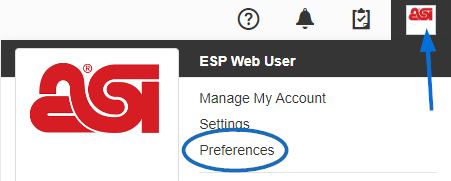
In the View tab, uncheck the Show Net Cost button. Then, click on Save.
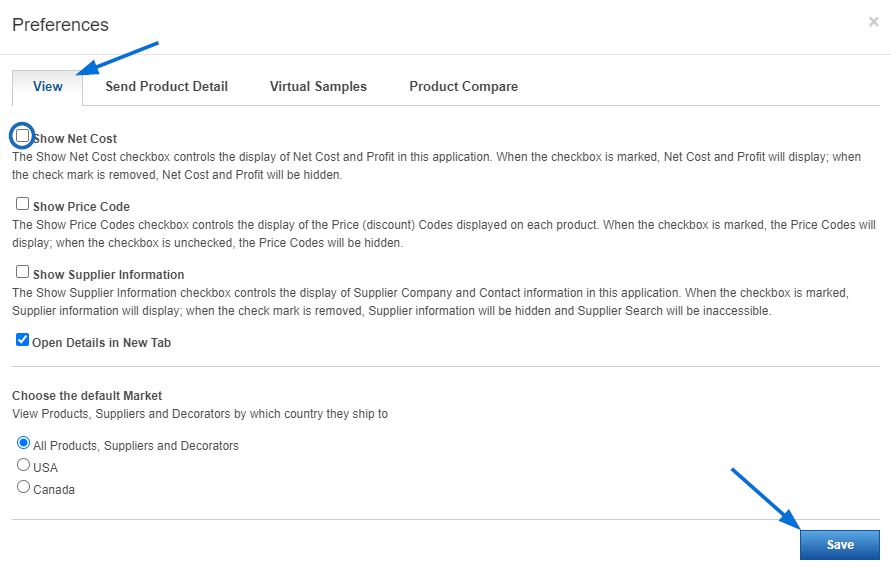
- Client Safe Mode:
To hide net cost and supplier information, click on the avatar and use the slider to turn Client Safe Mode on.
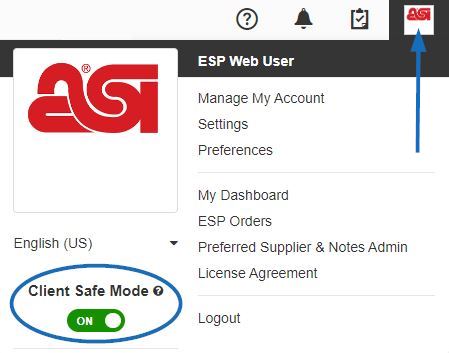
- Customize Search Results:
If you are on a results page, you can select which information is displayed by clicking on the customize results link.

Then uncheck the Net Cost box or click on the End Buyer Safe link. Lastly, click on the Save button.
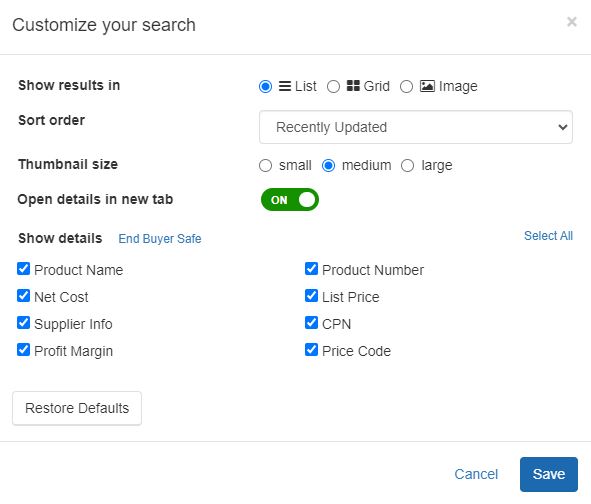
How many items can you place on the clipboard?
You can hold up to 250 items on the clipboard, for up to 90 days.
How can I view only my marked items?
At the current time, this functionality is not available.
Can I choose how my search results are sorted?
Yes! Use the customize results link and choose your sort option. For more information on how to do this, please review the "Customize How Product Results Display" section of the Viewing Search Results article.
How can I get to supplier information from the List, Grid, Image, or Quick views?
Click on the red supplier ASI number to view the supplier information. On the image view, you will need to hover on the product thumbnail to see the ASI number.
ESP Web Virtual Sample FAQs
How do I know if I can add a virtual sample to a product?
All virtual sample-enabled images have a small design icon to indicate that you can add a virtual sample to the image.

How do I do a Virtual Sample?
You are able to add your logo to any virtual sample-enabled product from any product search result view, as well as in the Product Compare area and ESP Presentations. For more detailed information on how to create a virtual sample, please review the Virtual Samples in ESP Web article.
If I do a virtual sample on a product, can I change the color of the product in the image?
If the supplier has provided additional virtual sampled-enabled image in the color you wish to use, you are able to create a virtual sample using the product in the desired color. Click on the thumbnail of the product in the color you would like to use.
Why is the virtual sample button available for some suppliers and not others?
Suppliers have the ability to provide virtual sample enable images. If the supplier chooses not to utilize this service, their images will not be virtual sample enabled.
Can I make a virtual sample in my presentation?
Yes, you can create individual virtual samples or apply a virtual sample to all virtual sample-enabled products in the presentation. For more information, please review the Use Virtual Samples section of the Creating and Editing a Presentation in ESP Web article.
ESP Web Presentations FAQs
Do we have the ability to insert hyperlinks into presentations?
At the current time, this functionality is not available.
How do I change quantities on a presentation?
To change the quantities for an individual product, you can use the price grid in the Edit Products area. For more information, please review the Modify the Pricing section of the Creating and Editing a Presentation in ESP Web article.
Is there a shortcut to take all items saved in a project and make a presentation?
Yes, you can use the presentations manager to add products that have been saved in a client's project folder.
What versions of PowerPoint are supported by ESP Presentations?
The following versions of PowerPoint are supported:
Windows:
- PowerPoint 2007
- PowerPoint 2010
- PowerPoint 2013
Mac OS X:
- PowerPoint for Mac 2011 14.2.0
- PowerPoint for Mac 2011 14.3.2
How do I change what email service is used to send out presentations?
The ESP application will automatically look for the default installed email program such as Microsoft Office Outlook or Outlook Express. Please refer to these instructions for more information on how to change the default email program on Windows.
If you do not wish to use the default email program for ESP, you are able to copy the available PDF or HTML links to the presentation. Save the presentation onto your computer as a PDF and attach it into any email you like.
I need to change the data fields that appear in my default presentations?
You can create a template by creating a presentation, configuring it, and then saving it so that future presentations will display only the fields you have selected. For more information on creating a template, please review the Save a Custom Template section of the Creating and Editing Presentations in ESP Web article.
Am I able to share presentations with other users in my company?
Yes, in the Share section, click on the Slider for the "Share this presentation with the company" option. Your presentation will now be shared with all other users within your company.
How do I set up profit across the board to automatically show on all products in my presentation?
You can use the Price Calculator tab to make pricing adjustments to all products at once.
How far can you go back to look up a presentation?
If you have saved the presentation into the Projects area, it will be available as long as you have a license for ESP Web.
How do I go from a presentation back to ESP?
Use the "Back to presentations Manager" link in the top left of the Presentations area.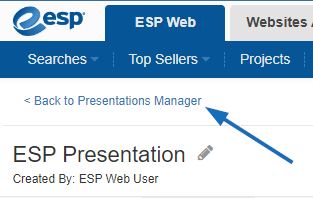
How do I print a page from a presentation without the ESP web address (URL) printing at the bottom of the page?
This is a browser setting. You will need to adjust the printing options for your browser.
How do I delete columns in the pricing table of a presentation?
To delete a price column, you can uncheck the box above the quantity you wish to remove. This can be done in the Edit Products section.
How do I add columns to the pricing table?
You can have up to 10 columns within the pricing table. All you need to do is enter the quantity and list price in the price grid. This can be done on individual products in the Edit Products or Price Calculator area.
Is there a way to combine multiple presentations into one?
This feature is not available at the current time.
Can I create a custom theme for my presentation?
Yes, after creating and configuring a presentation, use the Save as Template option to create a custom theme for future presentations.
Are there reporting statistics available for sent presentations?
This functionality is not available at the current time.
Is there a way to make a presentation that includes items from outside of ESP Web?
While you are not able to add products into an ESP Presentation from an external source, you do have two options for displaying custom information.
The first option would be to export the finished presentation into Microsoft PowerPoint and then add the additional products/information as needed.
The second option would be to use the flexibility of ESP Presentation to copy an existing product from within ESP and adjust all of the information to reflect the external product.
Please keep in mind that if you perform these actions, the external product will not exist in your saved products because you are modifying a copied product, not adding a new one.
How do I save a presentation as a PDF so I can attach to an email and not send as a link?
You are able to save the presentation onto your computer as a PDF by clicking on the "Download" button on the Presentations toolbar.
How can I create a permanent "template" in ESP so all of my presentations have our logo and company information on the right top of every page?
After creating and configuring a presentation, use the Save as Template option to create a custom theme for future presentations.
How do I delete an entire presentation that has been created?
To delete a presentation, go to the Projects area and locate the presentation. Then, use the dropdown in the Action area and select Delete for that presentation.
How do you add a supplier image, in a particular color, from their website to an ESP presentation?
You will need to save the image to your computer first. Then, in the Presentation builder, click on the Upload a New Product Image link under the current image. Browse your computer, locate the image, select it and click on Open.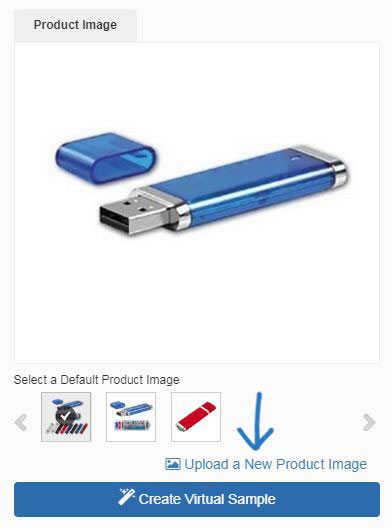
Am I able to change the color of a product on my presentation?
If the supplier has uploaded additional images of the product in the color you desire, then all you need to do is click on the image you would like to use.
Can I create a duplicate presentation without overwriting the current one?
Yes, you can. There are two ways to copy a presentation:
- From the Projects Folder:
Go to the Projects area and hover on the presentation you would like to duplicate. Then, click on the Copy link.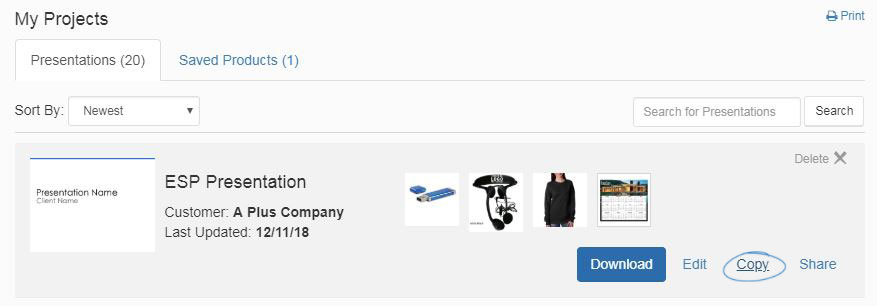
Enter a presentation name, select a customer (optional) and then select a project folder. When you are finished, click on the Create button.
- From a Presentation:
If you are in the Presentation builder, click the Copy button on the Presentations toolbar.
Enter a presentation name, select a customer (optional) and then select a project folder. When you are finished, click on the Create button.
Can I view my ESP Online presentations in ESP Web?
Yes, you can view and send presentations you have imported from ESP Online in your ESP Web. However, you will not be able to edit these presentations.
Can I change the font size and style on my presentations?
You are able to upload a custom theme and change the font in the Design section of ESP Presentations, however, you cannot change the fonts on ASI provided themes.
Can I add page numbers to my ESP Web presentation?
Yes, to add page numbers, go to the Design section of the ESP Presentations Builder. Then, scroll down to the Footer Layout section and check the box to "Show page numbers".
Can I add a product from my computer?
While you are not able to upload a product from your computer for use in the presentation, you are absolutely able to add a similar product from ESP and change the image and data.
I deleted a presentation, can it be restored?
Not at the current time.
Technical Support FAQs
Is ESP Web compatible with Mac computers?
Yes, ESP Web will run on a Mac computer with no additional software.
What browsers can I use?
Google Chrome, Mozilla Firefox, Microsoft Edge, and Safari.
Can I use ESP Web on my internet-ready cell phone?
Yes, you can search for products and suppliers on any device that has a browser. You can also install ESP Mobile+ on an iPhone, iPad or Android.
Is there be an app for my smart phone?
Yes, ESP Mobile+ is available for iPad, iPhone and Android.
Can ESP Web be downloaded on a Mac?
ESP Web is a browser based application and can be run on a Mac by using Mozilla Firefox or Safari.
Is it possible for two people to be logged into ESP Web (same account) from two different computers at the same time? If it is not possible, how do we obtain different logins for the same account, so we can both be working at the same time?
ESP Web is a single sign on application, meaning that only one user can be logged in at a time. If you need multiple users, you are able to purchase additional licenses by contacting your ASI Account Manager at (800) 546-1350.
I am getting an unexpected error in ESP Web, how can I fix this?
The fastest way to try resolve this issue is to close your browser and restart it. If the error persists, please contact ASI Technical Product Support at (800) 546-1350, prompt 2.


