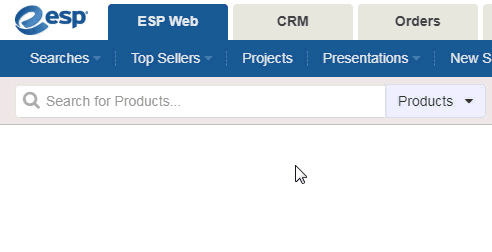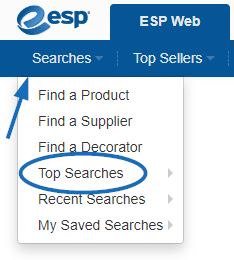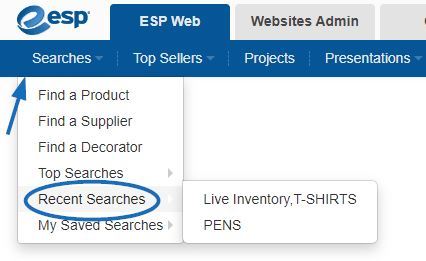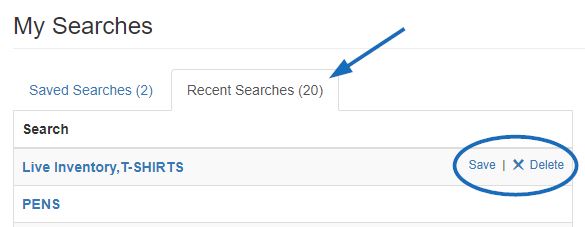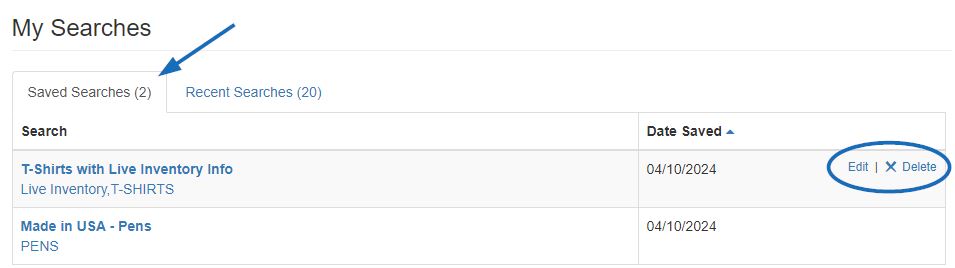From the ESP Web Homepage, all of the features and functions of ESP are at your fingertips!

The main tabs at the top enable you to navigate between the available applications on the ESP Platform.
Application Tabs
ESP Web
Access the tools you need to grow your promotional products business, manage your day-to-day operations and succeed within this lucrative industry!
Websites Admin
Websites Admin is where you can manage your customized company website that auto-populates with ESP product listings.
CRM
Customer Relationship Management (CRM) enables you to track notes and reminders about your customers and their order history and generate business documents all in one place.
Orders
ESP Orders contains all orders, invoices and quotes and in one convenient location right in ESP.
Email Marketing
Email Marketing is where you can create, send and track email marketing ads through ESP to reach your target audience and sell more.
What are the four icons?
- Question Mark: This is the help icon and will bring you into the ASI Knowledge Base. You can also access helpful articles by clicking on the green Help & Support tab next to the scroll bar.
- Bell: This is the notifications icon and will alert you to any notifications, such as tasks or shared order documentation.
- Clipboard: The Clipboard is a handy tool which enables you to hold up to 250 products for 90 days. For more information on the Clipboard and how to use it, please review the Clipboard section of the Manage Product Results article.
- Avatar: The avatar is a profile image for ESP. This area is also where you can manage your account and application information, settings, and preferences.
ESP Web Navigation Toolbar
Searches
Find a Product, Find a Supplier, Find a Decorator
These options enable you to access the Quick Search bar. Selecting "Find a Supplier" or "Find a Decorator" will toggle the Quick Search from a product search to a supplier or decorator search, respectively.
Top Searches
Top Searches are the most commonly searched 20 keywords or phrases, based on user research. Click on Searches from the ESP toolbar and then hover on Top Searches. Click on the name of the search to view the products within.
Recent Searches
Recent Searches is where your most recent product searches will be stored. Hover on Recent Searches to view the searches and click on a search listing to view product results.
To save or delete recent searches, click on Recent Searches in the Searches dropdown. Then, hover on the listing for the search you would like to Save or Delete and use the corresponding option.
My Saved Searches
My Saved Searches is where you are able to save a search. After saving a search, you can hover on My Saved Searches to view all available searches or click on My Saved Searches to manage your saved searches.
Each saved search listing will be available in this section until or unless you delete it. Saved searches can be edited or deleted. To edit or delete a saved search, hover on the listing for the search you would like to Edit or Delete and use the corresponding option.
Top Sellers
Top Sellers provides you with access to a supplier for a specific category of products. There are two ways to access the Top Sellers in ESP Web.
On the main toolbar, click on the Top Sellers option.
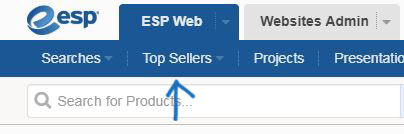
The Top Sellers are also available directly on the ESP Web homepage. Hover on a category on the ESP homepage to view subcategories and click on the subcategory to view the products within.
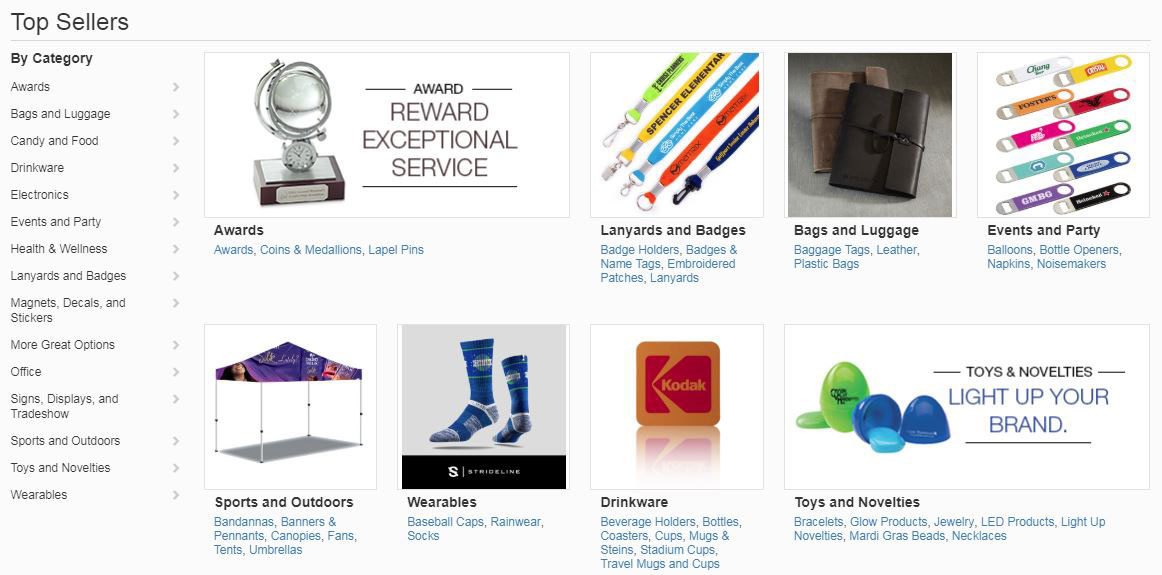
Projects
The Projects area is where you store customer folders, presentations and products. Click on Projects from the ESP Web toolbar.
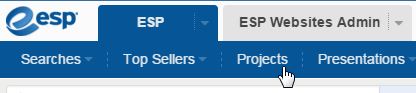
Please review the Projects in ESP Web article for more information on using Projects.
Presentations
From the Presentations option on the navigation toolbar, you can select:
- Presentations Manager: Access your five most recent projects and presentations.
- Create New Presentation: Begin a new presentation.
- Recent Presentations: Hover on this option to view your most recently created or edited presentations. Click on a presentation to open it in the presentation editor.
Please review the Creating and Editing Presentations in ESP Web article for more information on using ESP Presentations.
New Suppliers
The New Suppliers option will display newly listed suppliers. On each listing, you will be able to view the supplier's contact information, as well as the date they were listed and a link to their products in ESP.
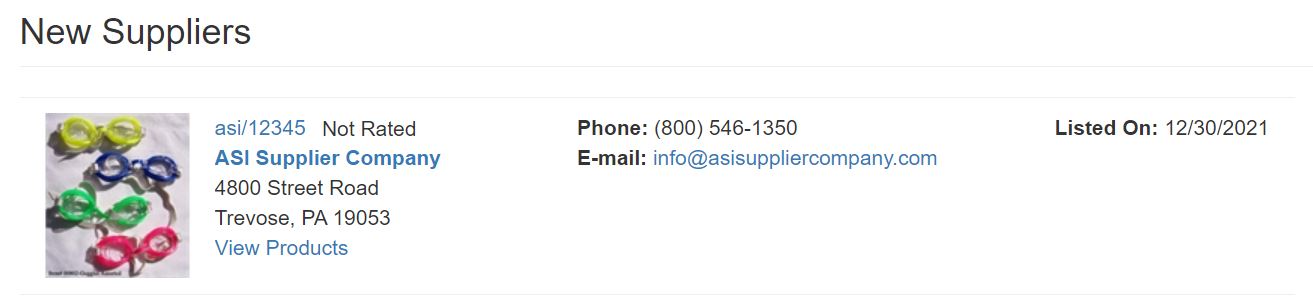
Supplier Catalogs
Within ESP Web, full length catalogs are available for viewing using the Supplier Catalogs option and pages are optimized so you can order products directly from the catalog!

Please review the Supplier Catalogs in ESP Web article for more information on using Supplier Catalogs.
Specials
Looking for free shipping or EQP? ESP makes it easier than ever with the new Supplier Specials feature!

Please review the Supplier Specials on ESP Web article for more information on Supplier Specials.
Idea Center
The Idea Center in ESP is a centralized location for distributors to access ASI's award winning editorial content to gain insight when creating promotions for events and industries. Located on the main toolbar, the Idea Center is easily accessible.
PrintGizmo
PrintGizmo is a print procurement service provided by eLynxx Solutions.
Homepage Options
On the ESP Web Homepage, you will find:
- Product of the Day:
A featured product from an ASI Supplier. - Featured Promos:
Rotating information about a current promotion. - Recommended Products:
Items available in ESP which you might be interested in based on previous searches. - Top Sellers:
Provides you with access to a supplier for a specific category of products. - ASI Chat:
Connect with a member of the ASI Technical Product Support team.